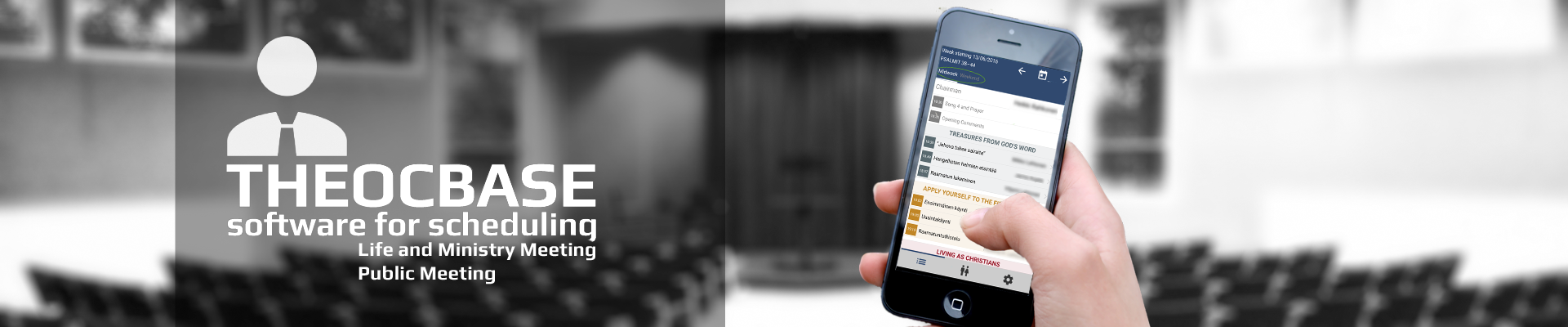![]()
Public Talk Titles
Adding the List of Public Talk Titles
- In the Setting select the Public Talks page.
- After pressing the
 button, the Wizard dialog opens.
button, the Wizard dialog opens. - Enter the public talks according to the instructions in the dialog. You can copy and paste the talks from the Public Talk List (S-99).
Note: See the section Revised Public Talks on how to update talks. - Make necessary corrections making sure there are only talk numbers and titles.
- Press the Next button and choose a language.
- Press the OK button and review what you have pasted.
- When satisfied with the talk list, press the Save to Database button.
Revised Public Talk Outlines
In order to keep track of changing titles, outlines or complete replacements of talks it is possible to set the corresponding dates of their releasing and discontinuing as well as their current revision date. When a discontinued talk is replaced by another, it is neccessary to set the discontinued date [1] of the old talk and the release date [2] of the new talk, because these dates determine which of these talks should be displayed at a given time:
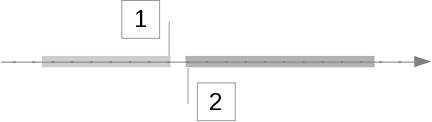
Update a talk:
If the outline or the title of a talk has been updated:
- Open the Add subjects page in the Public Talks Settings.
- If the title of the talk has been changed, doubleclick the Theme field of the updated talk, and enter the new title.
- Doubleclick the Revision field and enter the date of the update.
Note: You find the revision date at the end of the ouline, e.g. "No. 1-E 9/15".
Add a new talk and replace a discontinued talk:
When a new talk is added it is possible to replace a discontinued talk automatically.
Caution: Don't follow these steps if it is just an update, e.g. revised outline, changes in the title but the same theme.
- Open the Add talks page in the Public Talks Settings.
- Click on the
 button.
button. - Enter the number and theme of the new talk in the Wizard dialog and click on the Next> button.
- Select the language of the outline in the Import subjects dialog and push the OK button.
- Click the Save to database button in order to save the changes.
- If the previous talk has not been discontinued yet, a dialog with the message to do so will appear. Hit the OK button to discontinue the previous talk and add the new one.
- Doubleclick the Revision field of the new talk in the Public Talks list and enter the date of the update.
Remove a discontinued talk:
- Open the Add talks page in the Public Talks Settings.
- Uncheck the Hide discontinued check box in order to enable editing of discontinued talks. Now the columns Released on and Discontinued on are visible as well.
- Doubleclick the Discontinued on field and enter the date of the removal.
- If a speaker with this talk is scheduled, a message appears, that scheduled talks with this outline will be moved to the To Do List. Click the OK button.
By accepting you will be accessing a service provided by a third-party external to http://mail.theocbase.net/
©
2006 - 2025
Theocbase Team